What is Hex Codes for Discord background color?
Written by: Hrishikesh Pardeshi, Founder at Flexiple, buildd & Remote Tools.
Last updated: Sep 03, 2024
TLDR
The hexadecimal code or hex code for the Discord background is #ffffff for light mode and #36393e for dark mode.
The Discord app is popular among gamers because it allows them to communicate with their friends during gameplay. They can download Discord on a computer and interact during games, such as Fortnite, Minecraft, Survivio, etc. Launched in 2015, Discord only had a single color among the other color collection and themes. However, some years ago, Discord introduced several background colors that provide a distinctive identity to users.
The Discord logo appearance looks like a gray game controller having a blend of lavender and custom color inside a square. It is the same Blurple color. Discord provides two background mode options, i.e., Dark Mode and Light Mode.
Now, we know that users can switch from Discord dark mode, and light mode. Let us further understand the hex code for each background mode in Discord.
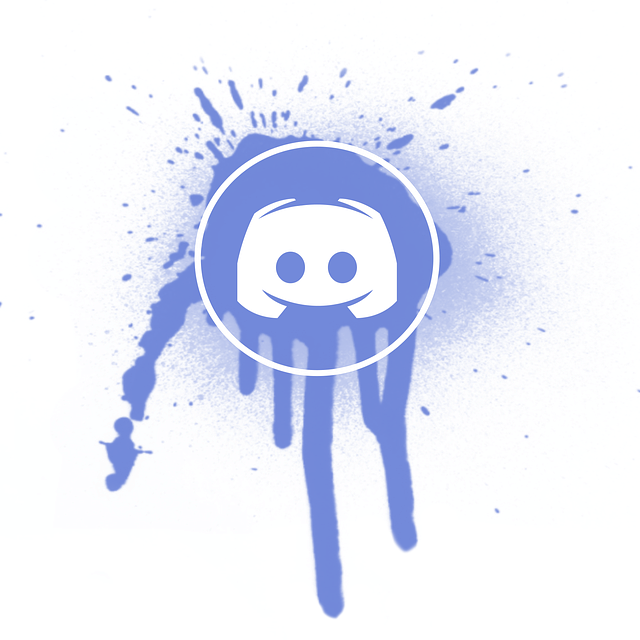
Table of Contents
Why is color on discord important?
All the applications have a certain RGB color scheme. They enhance the platform's visualization. Therefore, app developers prioritize creating fascinating color codes.
HTML, CSS, and SVG have created hex codes to identify each color and use it in websites. Each color from the RGB colors palette has a different saturation. For example, the green color's hex code is different from turquoise.
In addition, Discord only uses the colors Blurple, which has a combination of purple and blue colors for its brand assets. Hence, the same color appears for your Discord account.
Consequently, Blurple has its own hex code. It is #5865F2. Discord colors are universal and suit YouTube videos or images you upload on other social media apps.
Currently, Discord has two modes, i.e., light and dark. So, first, we'll know about the dark mode.
What is Discord's dark mode?
Gamers prefer to use dark shade during intense gameplay because it has less light. Mostly, they play games at night. So, keeping the Discord background in dark mode reduces eye strain. Additionally, it resembles more of a logo and enhances the platform's look. It is aesthetic, peaceful, and comfortable.
Steps to set up dark mode
-
Click on the App settings.
-
Tap on Appearance.
-
Select Theme.
-
Tap on Dark
Users can also set it to Automatic. So, the background will change automatically at night.
What is Discord light mode?
Discord was launched in 2015 with default light mode. It is a vibrant shade and most people use Discord in light mode.
Light mode is automatically set in your Discord. However, you can still change the original theme back if it's set on Dark mode.
Steps to set up light mode
-
Click on the App settings icon.
-
Tap on Appearance.
-
Select Theme.
-
Tap on Light
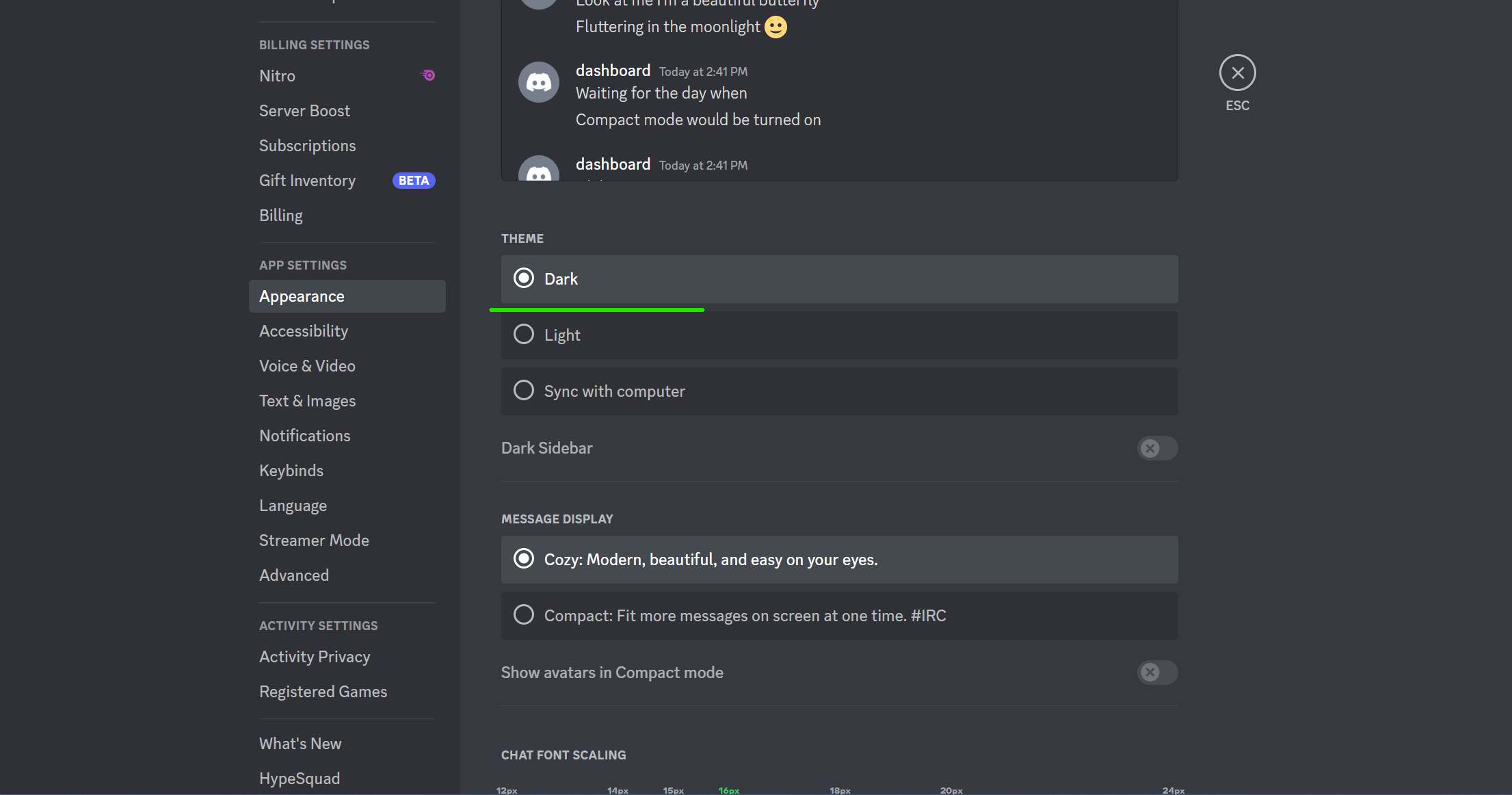
Hex code for Discord background
As we already know that Discord offers two modes.
The hex code for light background in Discord is #ffffff RGB. It appears white. Light background shade appears in all colors in Discord's color palette.
The hex code for the dark background in Discord is #36393e. It appears black.
A person can switch between these modes conveniently. However, the steps to switch from light to dark mode on Mobile and PC are different. So, first, let's learn in detail how to change the light to dark mode on a PC.
Step 1
Launch Discord's desktop app.
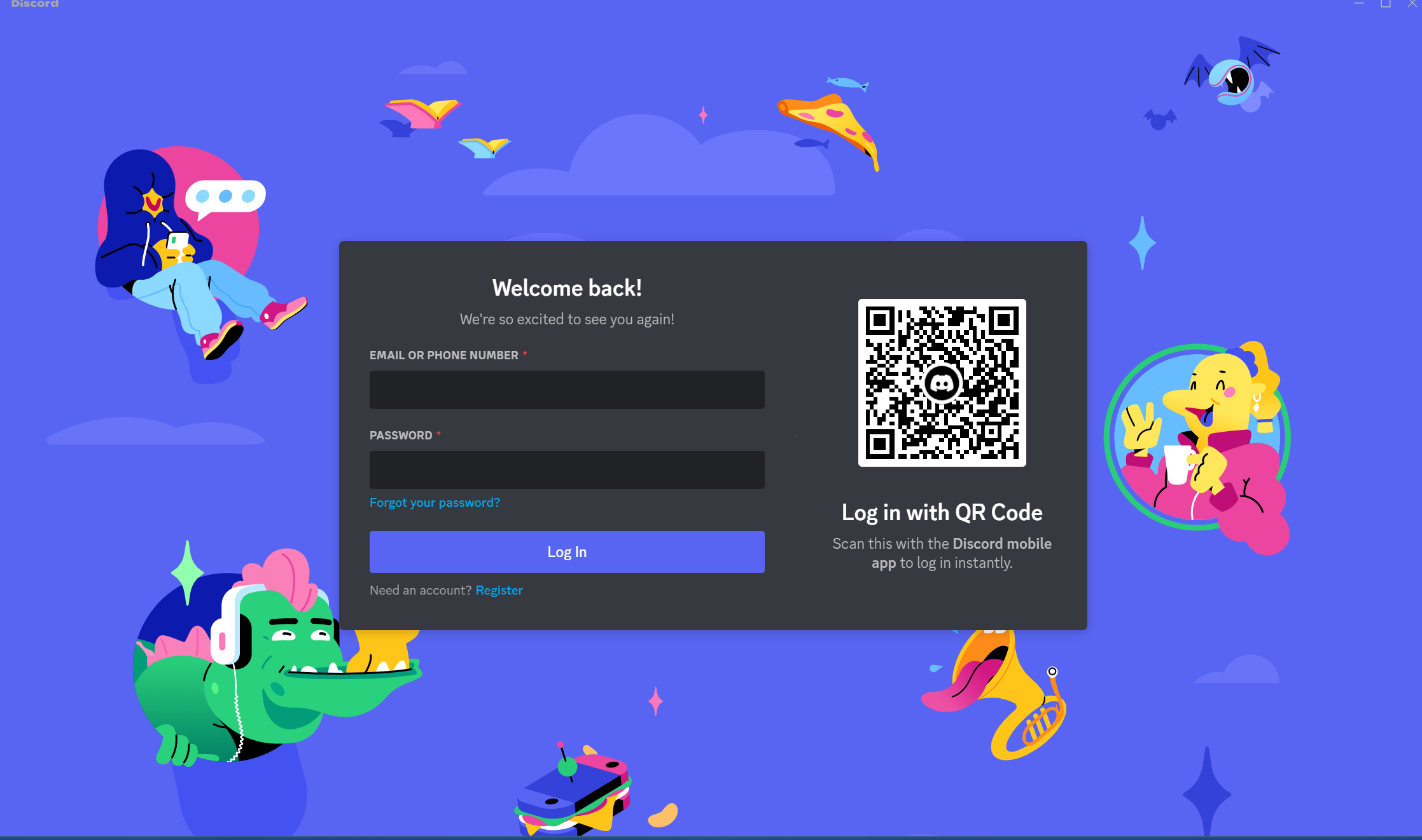
Step 2
Tap on Settings available at the bottom left of the app.
Step 3
Click on App's Settings (a gear icon).
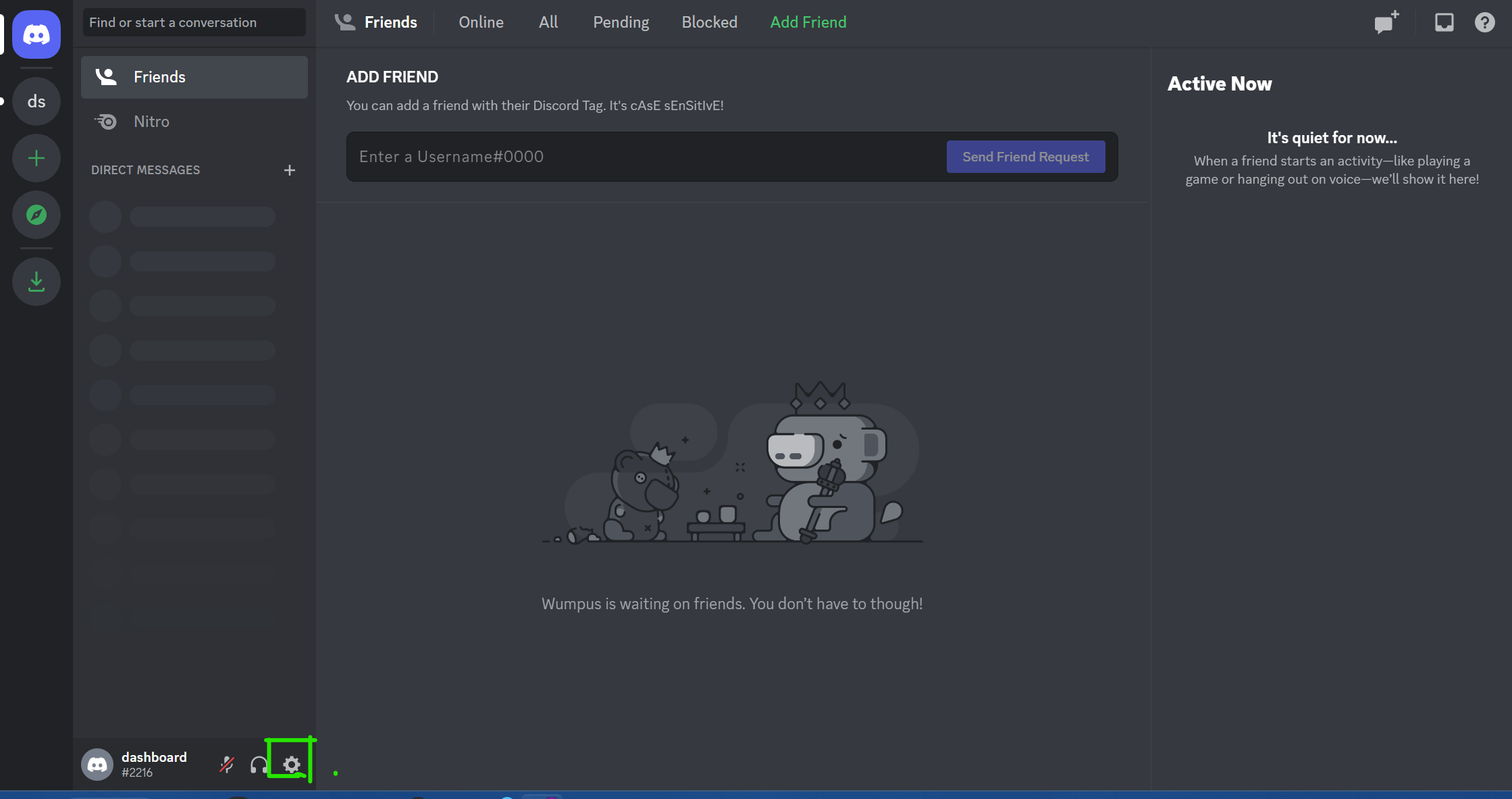
Step 4
Tap on Appearance.
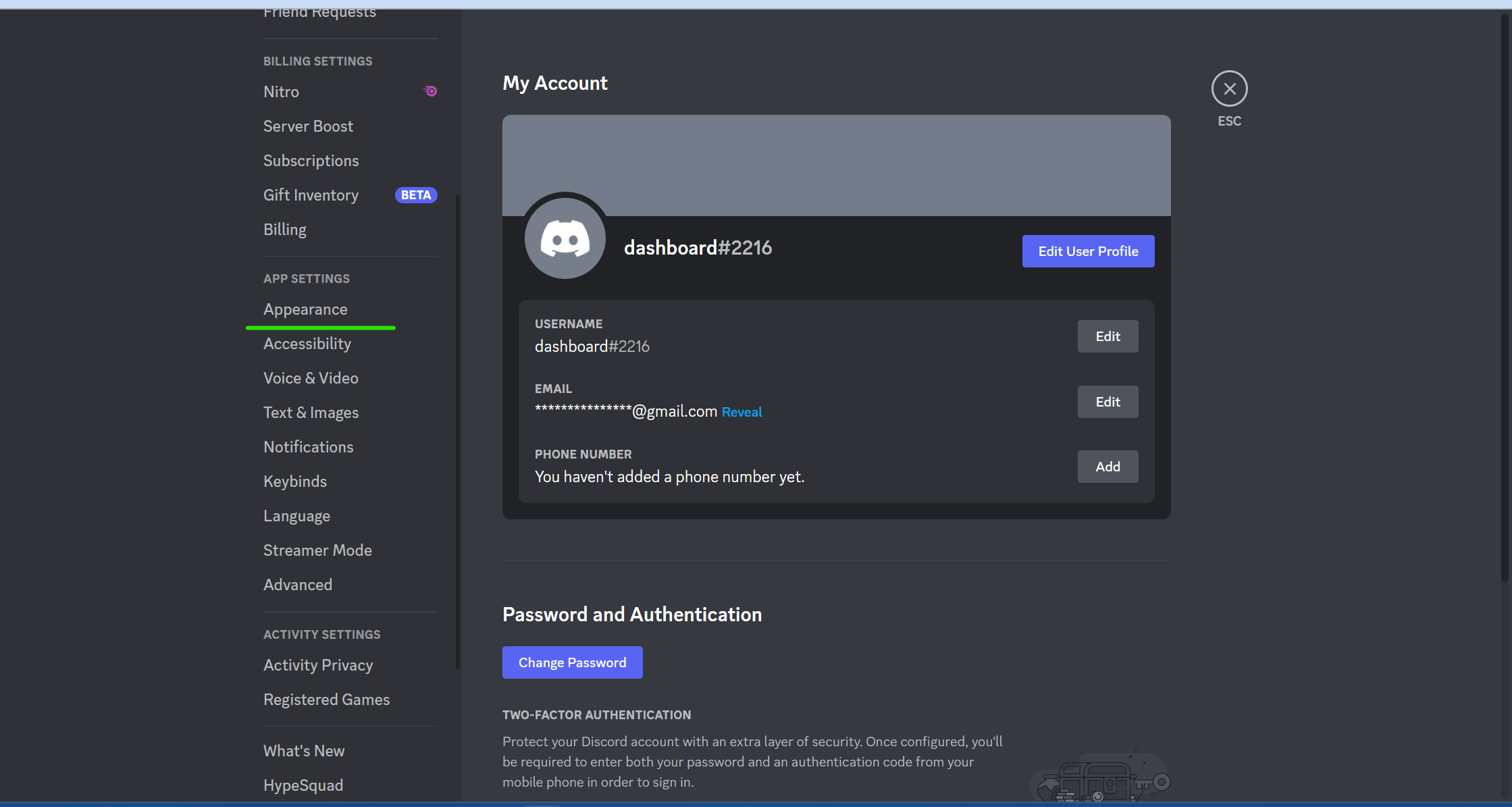
Step 5
Find the Theme and click on Dark.
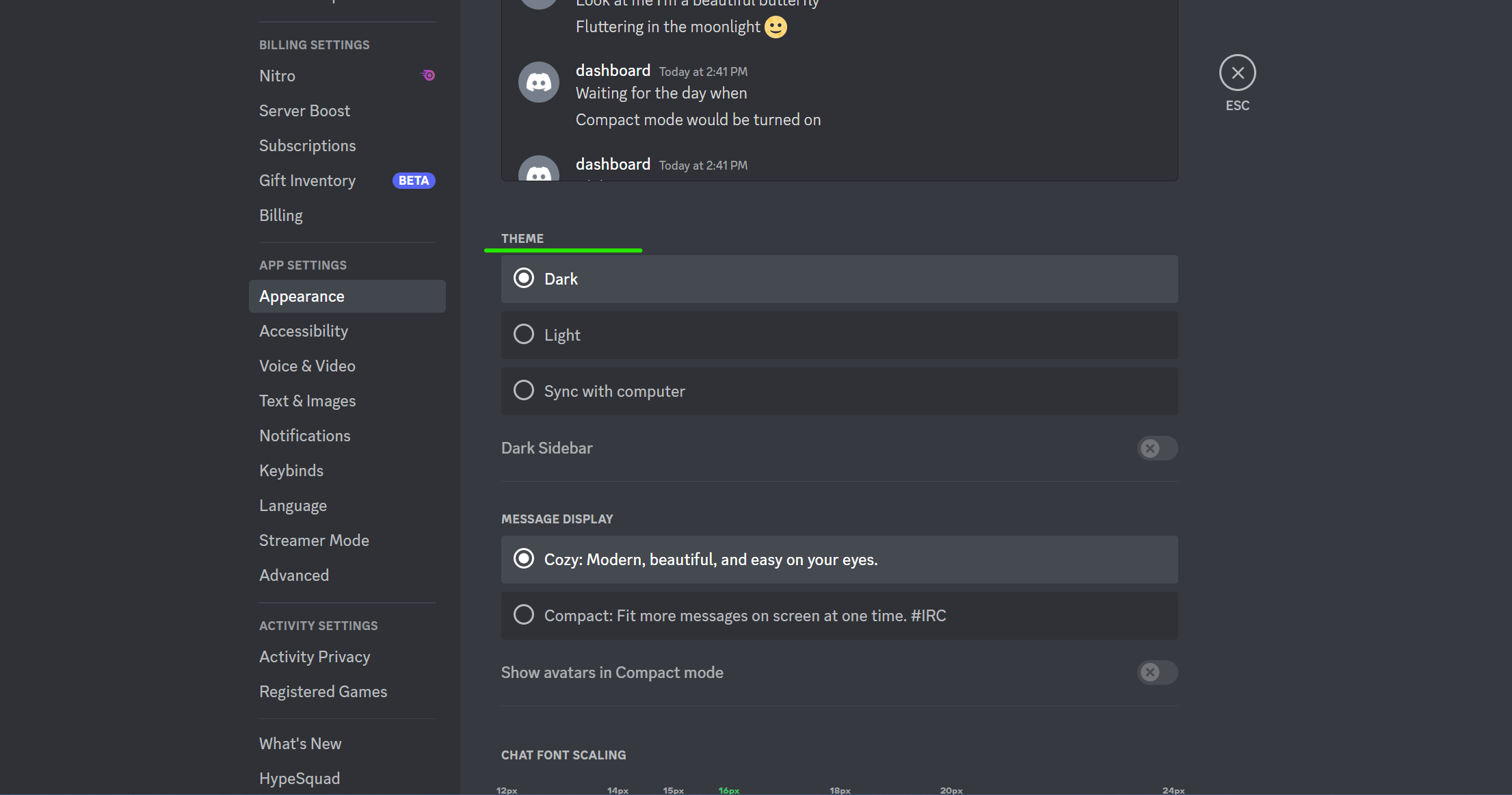
Step 6
Press the ESC button to shut the settings window.
Following are the steps to switch to a dark theme from Discord's RGB color model.
Step 1
Launch Discord on your mobile.
Step 2
Click on the User settings logo present at the top left corner.
Step 3
Click on your own profile picture.
Step 4
Tap on App Settings and click on Appearance.
Step 5
Click on Dark.
As a result, your Discord will not appear in a dark shade. It consumes less energy and is widely preferred among other social media apps. Moreover, it suits well with your community username. Any shade you chose from Discord color codes compliments with dark shade. So, customize the background, role color, and username for your community.
Discord's colors in the old palette VS the new palette
Discord brand has recently updated its color palette, and it takes a few colors from the Discord logo.
So, RGB colors in the new collection with code, suitable for dark modes are:
-
Green: Hex code - 57F287
-
Gold: Hex Code - FFD700
-
Purple: Hex Code - A020F0
-
Blue: Hex Code: 5865F2
RGB colors in old collection with code:
-
Black: Hex Code - 2C2F33
-
White: Hex Code - FFFFFF RGB
-
Blue: Hex Code - 7289DA
Select any color that matches Discord templates.
Choose your favorite color mode
So, set fascinating RGB colors for your Discord on your computer or mobile. Remember the hex codes for the RGB colors and use the entire color palette. You can also choose to be subtle and keep your Discord on a light shade with an FFFFFF code. Additionally, the codes for text colors are the same. Learn to change the text colors in Discord and comment with your favorite.
Learn to use Discord if you are a beginner, and get started now. Create a gaming community on Discord and interact with hundred of people. Also, utilize numerous customizations for your Discord account and stand out from the crowd.
FAQs
Does Discord allow to use of custom colors?
-
Click on the settings icon
-
Click on Profile from User Settings
-
Choose your favorite RGB color from the Profile themes
What is the Discord brand logo's color code?
Discord's logo color code is Blurple. Basically, it is Blue + Purple. The hex code for this newly emerged color is #4e5d94. It works excellently on Discord's light and dark background.