Can You See Deleted Messages on Discord Servers?
Written by: Hrishikesh Pardeshi, Founder at Flexiple, buildd & Remote Tools.
Last updated: Sep 03, 2024
If you are a server owner, you may wonder how you can see deleted messages on a Discord server. You might have issues with your server members not following the rules, and them deleting their messages can make it harder for you to prove their wrongdoings. Or, you might just be interested in a message a user deletes.
Regardless of your reasons, you can use a third-party solution to see a deleted Discord message, as the platform doesn't allow users to recover deleted messages. Read through this article to explore ways you can view deleted Discord messages.
TLDR
You can follow these steps to help you see deleted Discord messages:
Visit the BetterDiscord website to download the app. Accept the license agreement and click on the Install BetterDiscord button.
Download the Messageloggerv2 plugin.
Go to your Discord setting Privacy & Safety tab and locate the BetterDiscord header.
Tap on Plugins to gain access to the plugin library. Click on the Open Plugins Folder and locate the drive location in which the MessageLoggerv2 plugin is saved.
You will see a Missing Libraries option. Click on the download options to get the missing library. Also, enable ZeresPluginLibrary and XenoLib.
Right-click on the server you want to check and click on Message Logger from the window that pops up.
From the log window, select Open Logs and click on the Deleted tab.
Table of Contents
How Can You See Deleted Messages on a Discord Server?
You can see deleted messages on Discord by using third-party plugins and applications that store deleted messages, including their edit history. Follow these steps to learn more.
Step 1: Download the BetterDiscord App
BetterDiscord is an app that improves the functionality and user experience of the Discord app by adding compelling features. This tool can help Discord users to recover and view deleted or edited messages.
Note that BetterDiscord works only on desktops.
You can start using this app by going to the website and clicking on the Download button to add it to your PC.
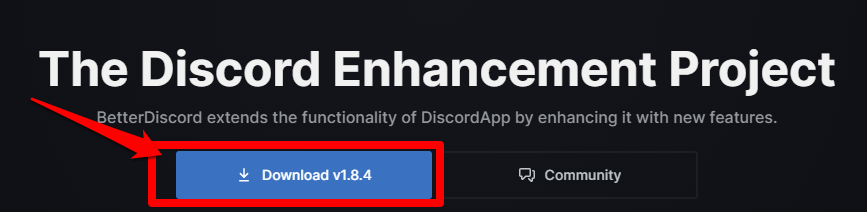
Accept the license agreement and select Next.
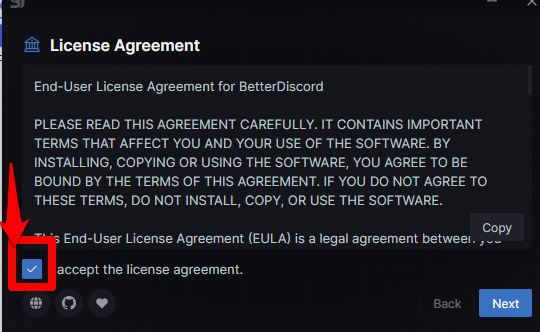
On the window that appears next, you will see three options: Install BetterDiscord, Repair BetterDiscord, and Uninstall BetterDiscord. Click on the Install BetterDiscord button and select Next.
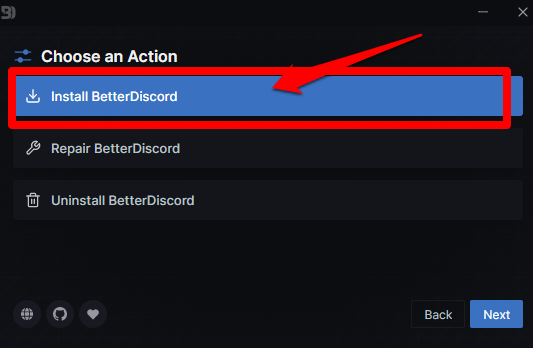
Next, you will see different Discord versions, such as Discord, Discord PTB, and Discord Canary. Select Discord and click on Install.
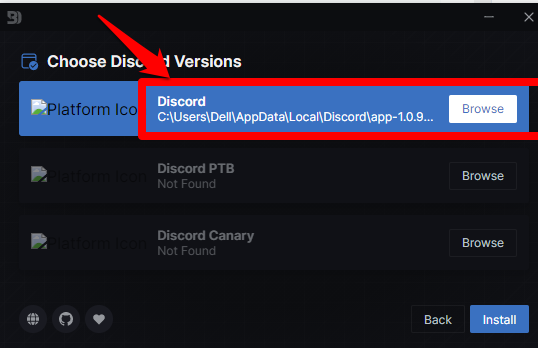
This will allow your Discord app to launch again with the BetterDiscord installed.
Step 2: Download the MessageLoggerV2 Plugin
After downloading BetterDiscord, you will need an essential plugin called MessageLoggerV2. With this plugin, you can use the BetterDiscord enhanced functions to view edited or deleted messages.
Visit the MessageLoggerV2 website to get the download link. Click Download to install.
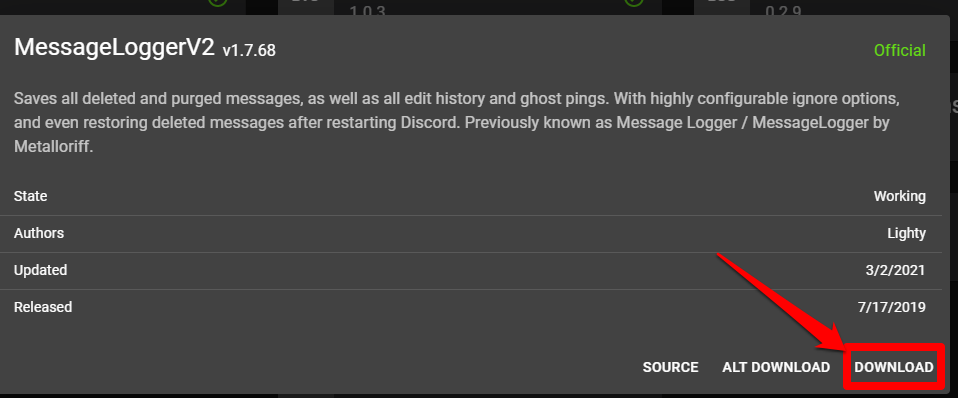
It's important for you to monitor the file location where this plugin is saved.
You might receive a warning that the file is harmful to your computer system. You don't need to panic because the plugin is safe, so you can click on the Keep Button.

Step 3: Add the MessageLoggerV2 Plugin to Your Plugin Folder
After downloading the MessageLoggerV2 plugin on your PC, you can now add it to Discord. Open Discord on your PC and click on the gear icon at the bottom of your screen to open the User Settings menu.
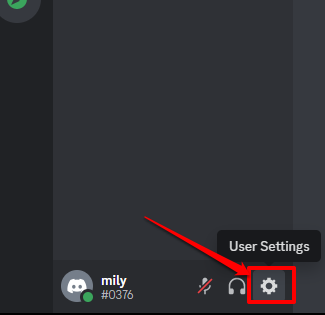
At the left sidebar of the page that appears, scroll down till you see the BetterDiscord header and click on Plugins. This will lead you to the plugins library.
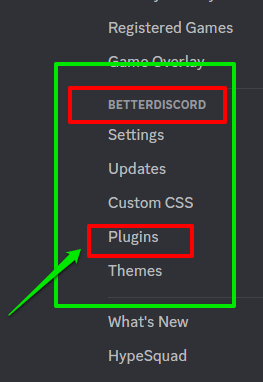
On the page that appears, click on Open Plugins Folder and find the location where the MessageLoggerV2 is saved.
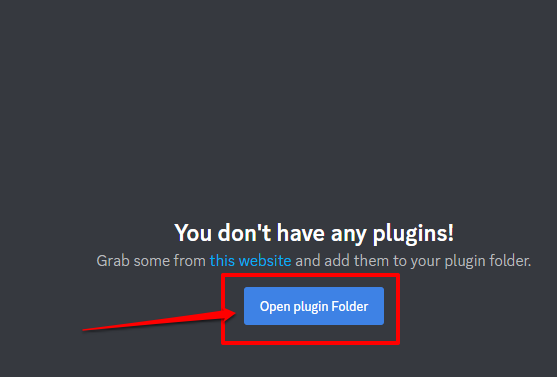
To add the MessageLoggerV2 to the BetterDiscord plugins, move the file from the location it currently is to the plugins folder.
Don't forget to turn on the toggle switch beside the MessageLoggerV2 to enable the plugin successfully.
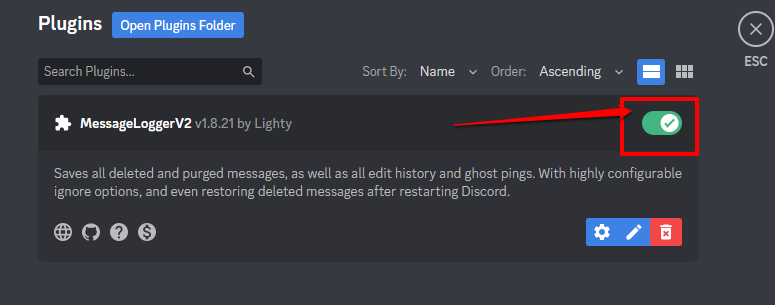
When you enable the MessageLoggerV2, you will see missing libraries pop-up message. This message will tell you to download the XenoLib and the ZeresPluginLibrary to allow the MessageLoggerV2 plugin to work effectively. Click on the download options to add them.
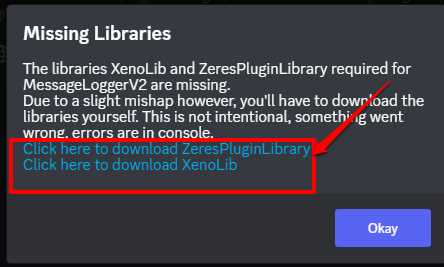
After downloading the missing libraries, move them to the plugins folder as you did for the MessageLoggerV2 plugin. Enable them, too, by clicking on the toggle button beside them.
Step 4: Select the Server and Open Discord Logs
You can now see deleted messages on Discord when you enable the above plugins. Go to your Discord app and right-click on the server you want to check from your server list.
On the navigation window that pops up, select Message Logger. From there, you can click on Open Logs.
A window will appear with four tabs: Deleted, Edited, Purged, and Ghost pings. Click on the Deleted tab to view deleted messages on Discord.
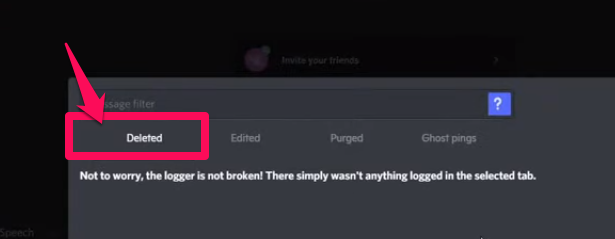
Can You See Historical Discord Server Logs?
As a Discord user, it's impossible for you to see historical Discord server logs. Using the above method can only enable you to view logs from the time you install and enable the MessageLoggerV2 plugin.
So if you're planning on using this method to see deleted messages that occurred prior to the plugin installation, you won't be able to view those messages.
Let this not discourage you from downloading the app, as you can still use it to see deleted messages in the future.
Are There Other Methods Available to See Deleted Discord Messages?
Suppose the method doesn't work for you; there are other methods that you can use to retrieve deleted messages on Discord. Check them out below.
Using Logger Bot
A logger bot is a logging bot for Discord's servers. It presents server owners with a way to develop complex apps that their members can easily access. Among these functions, it has the ability to help you see Discord deleted messages.
Visit the Logger Bot website to start and click on the Invite button at the top.
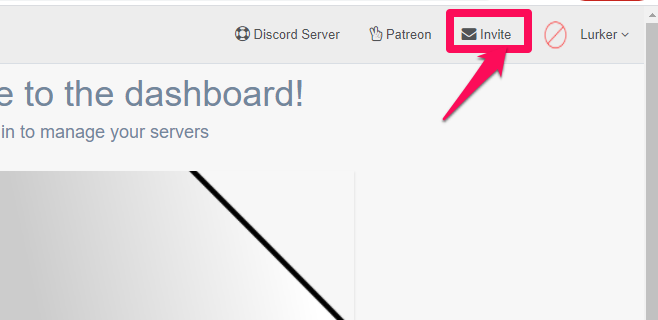
Two tabs open on your chrome browser. One tells you to allow authorization of the logger bots to your Discord account. Click on Authorize.
The second open tab allows you to select the server you wish to check and click on Continue.
The next window that appears contains a list of functions that the logger bot can perform. After selecting your pick, click on Authorize to continue.
From the website's homepage, Select the Server Selection option available at the page's left corner, and choose the available server from the next window that appears.
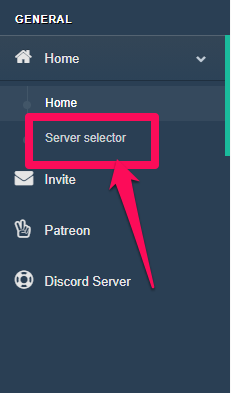
Check out the modules section and select the messageDelete and messageDeleteBulk modules only.
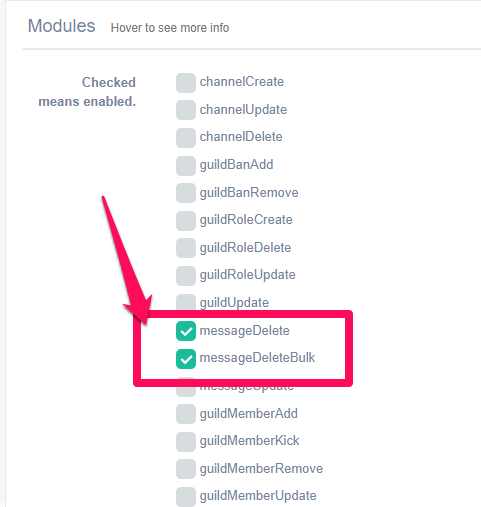
Using Dyno Bot
You can also use the Dyno bot to see deleted messages on Discord. The bot has free features as well as paid premium ones. The free version can allow a log of the last 10 messages and the premium version allows for the last 100. Visit the website and click on Login with Discord. Use your Discord login details and sign in
A page appears asking you to permit access to your Discord server. Click on Continue to allow the bot to gain access.
When you have allowed all permissions, select the configuration for the bot and click on Next.
Repeat the same process by clicking on the server you wish to check under the Manage Server tab.
On the left panel, click on Modules, and under this, enable the Action Log. Click on the settings icon on the Action log panel, and under the events setting, select Message Delete.
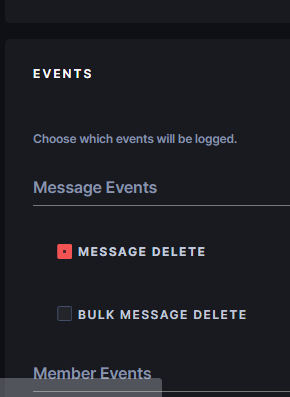
When you enable this, you will receive a notification in the log channel you selected whenever a message gets deleted. Go to Discord and right-click on the icon next to Text channels to create a channel dedicated to deletion logs.

Can You Report a Deleted Message on Discord?
You can report deleted messages on Discord if you want to take the appropriate action for an abusive message or online harassment. Management requires a few IDs associated with the message as proof that abuse happened even when users delete messages on Discord.
It's advisable that you can take a screenshot of an abusive message and immediately record it in case the message gets deleted by the user.
You can also report to the Discord team by clicking on the question mark located at the top-right corner of the Discord app.
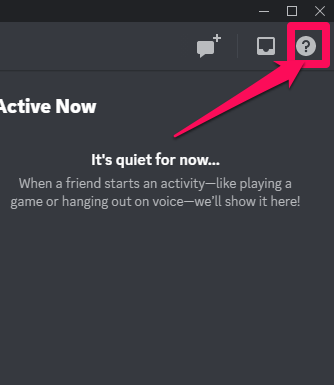
This will direct you to a page on your desktop browser where you can select Submit a Request to start your report to the Discord support team.
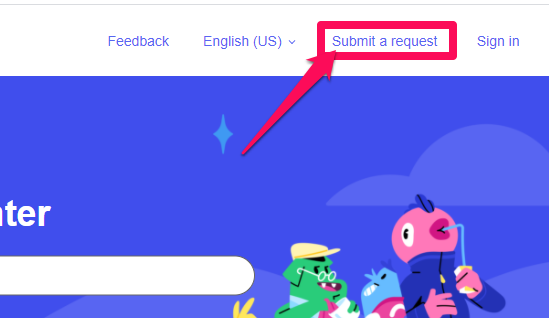
Obtain the necessary data for you to report. The necessary data includes the user ID, the server ID, and the message ID. You can obtain this information by locating the app settings tab, clicking on Advanced, and turning on Developer Mode.
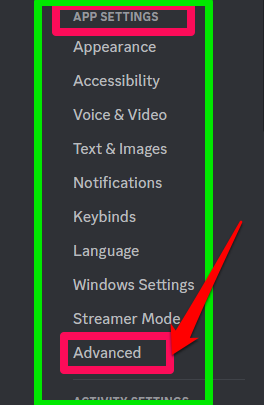
You can get the user ID by right-clicking on the user name and selecting Copy ID. Note the number down somewhere as the user IDs.
Next, right-click on the message itself and select Copy ID to get the message ID. You can also get the server ID by right-clicking on the server's icon and selecting Copy ID.
You can now report the deleted messages on Discord.