5 Best Photoshop Alternatives
Written by: Hrishikesh Pardeshi, Founder at Flexiple, buildd & Remote Tools.
Last updated: Oct 17, 2024
Best Photoshop Alternatives are:
GIMP
Photopea
Pixelmator Pro
PhotoRoom
Sumopaint
If you’re looking for powerful editing tools without the hefty price tag, these options include some of the best free Photoshop alternatives that offer excellent functionality. Whether you need professional-grade features or simple tools for everyday design tasks, these alternatives cater to different user needs. From the best free photo editor, like GIMP, to the browser-based versatility of Photopea, each tool brings its unique strengths to help you create stunning visuals.
Table of Contents
Why You Need Alternatives to Photoshop?
You need alternatives to Photoshop because not everyone requires its full range of advanced features, and its subscription cost may be prohibitive for some users. Alternatives often offer more affordable or even free options while still providing essential tools for photo editing, making them more accessible to hobbyists, students, or small businesses.
Additionally, some alternatives are more user-friendly or specialized for particular tasks like quick edits or design, without the complexity of Photoshop. For users who need lightweight software or prefer not to be tied to Adobe's subscription model, exploring alternatives can be a practical solution.
Photoshop Alternatives Comparison Table
| Feature | GIMP | Photopea | Pixelmator Pro | PhotoRoom | Sumopaint |
|---|---|---|---|---|---|
| Ease of Use | Moderate | Easy | Very Easy | Easy | Easy |
| Pricing | Free | Free & Paid Plans | Paid | Paid | Free & Paid Plans |
| Platform Support | Windows, Mac, Linux | Browser-based | Mac | Mobile | Browser-based |
| Collaboration Features | None | Limited | None | Extensive | None |
| Editing Tools | Advanced | Advanced | Intermediate | Basic | Basic |
Who Should Consider Using Photoshop Alternatives?
You should consider using Photoshop alternatives if you need more affordable, accessible, or simpler photo editing tools that cater to specific needs without the complexity of Photoshop. While Photoshop remains a powerful industry-standard tool, not everyone requires its full range of features or can commit to its subscription costs. In these cases, alternatives offer valuable options that cater to a variety of users. Below, we’ll explore who should consider using Photoshop alternatives and why.
Individuals on a Budget
Photoshop is a subscription-based service, which can be expensive over time, especially for casual users or small businesses with limited budgets. Many alternatives are either free or offer one-time purchases, which makes them more accessible for students, freelancers, and hobbyists. GIMP, for example, is a powerful, free alternative to Photoshop that provides many of the same features without the ongoing cost.
Users with Basic Editing Needs
For those who only need basic photo editing tools—such as cropping, resizing, and applying filters—Photoshop’s extensive toolset may feel overwhelming. Many alternatives, like Canva or Photopea, offer a more streamlined interface that allows users to perform basic tasks quickly and easily. These tools are often more intuitive, saving time for users who don’t require Photoshop’s advanced capabilities.
Professionals in Specific Niches
Graphic designers, web designers, or product photographers may find that some alternatives offer tools tailored specifically to their needs. For example, Pixelmator Pro is a great choice for Mac users, offering powerful image editing and design capabilities optimized for the macOS environment. Similarly, PhotoRoom specializes in product image editing, making it a top choice for e-commerce professionals who need to create high-quality visuals without the steep learning curve of Photoshop.
Users Who Need Cross-Platform Accessibility
Many Photoshop alternatives, such as Photopea, are web-based, allowing users to edit photos directly from a browser without installing software. This makes them ideal for those who work on multiple devices or need access to editing tools on the go. Photopea’s ability to open PSD files while being accessible from any device with an internet connection offers a high level of flexibility, making it a strong contender for users who prioritize accessibility.
Individuals Seeking Simpler User Interfaces
For those seeking a simpler user experience, Photoshop alternatives can offer a more user-friendly approach.
Photoshop’s extensive toolset can be daunting for beginners or users with basic needs. Alternatives like Canva or PicMonkey offer a more intuitive, drag-and-drop interface, making it easier for non-professionals to create visually appealing designs or edit photos without needing extensive training. These platforms focus on ease of use, allowing users to produce high-quality work with minimal effort.
In summary, Photoshop alternatives provide cost-effective, user-friendly, and specialized options for individuals and professionals who may not need or want to use the full power of Photoshop. Whether you’re on a budget, need basic editing tools, or require cross-platform flexibility, these alternatives offer valuable solutions tailored to a range of users.
The Best Photoshop Alternatives
The best Photoshop alternatives offer a range of powerful photo editing tools that cater to users who need more affordable, accessible, or specialized software options. Whether you’re a professional photographer, graphic designer, or a casual user looking for simpler solutions, these alternatives provide excellent features without the high cost or complexity of Photoshop.
From free open-source platforms to premium, one-time purchase options, each alternative offers unique capabilities to suit various editing needs. Here’s a look at the top Photoshop alternatives available today, helping you choose the right tool for your creative projects.
GIMP
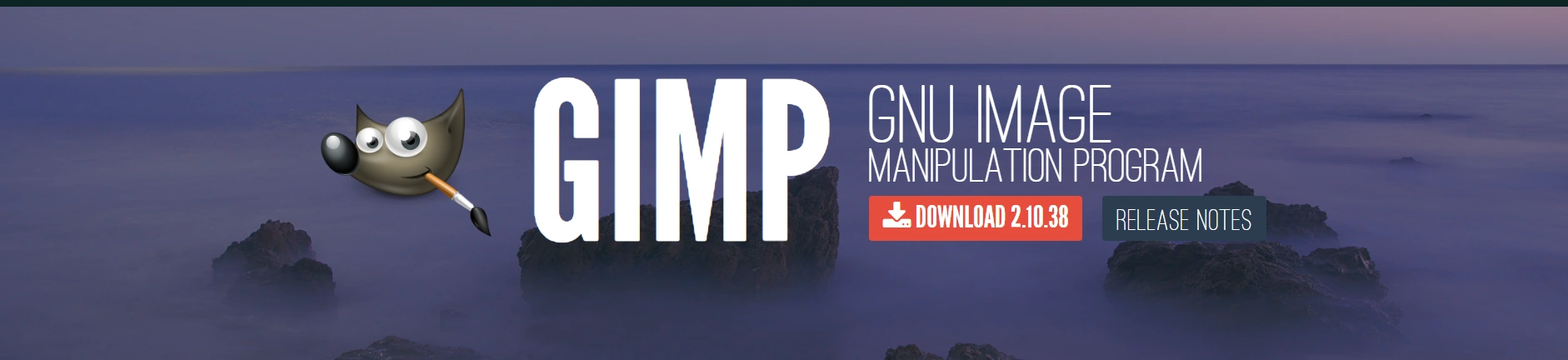
GIMP (GNU Image Manipulation Program) is a powerful, open-source tool and one of the best free Photoshop alternatives, offering a wide range of photo editing tools suitable for both beginners and professionals. Known for its flexibility, GIMP provides users with advanced features like layers, masks, and customizable brushes, making it a highly capable tool for everything from simple edits to complex design projects.
It’s available across multiple platforms, including Windows, macOS, and Linux, making it accessible to a wide range of users. For those seeking a cost-effective yet robust photo editing solution, GIMP stands out as one of the top free Photoshop alternatives and is often regarded as the best Adobe Photoshop alternative for users looking for a powerful, open-source tool.
Key Features of GIMP
GIMP (GNU Image Manipulation Program) is a free, open-source photo editing software with many of the advanced tools you’d expect from Photoshop, making it a strong alternative for users on a budget. Some of its key features include:
Advanced editing tools: Supports layers, masks, and customizable brushes.
Extensive file format support: Can handle a variety of file types, including PSD.
Customizable interface: Offers a flexible workspace and supports plug-ins for additional functionality.
Free and open-source: Available to download for free on multiple platforms, including Windows, macOS, and Linux.
Photoshop vs GIMP
When comparing Photoshop and GIMP, the biggest difference is the price, as GIMP is completely free while Photoshop requires a subscription. While GIMP provides many of the same core editing tools, Photoshop offers more advanced features, greater polish, and better integration with other Adobe products. However, for users who need basic to mid-level editing functionality, GIMP can perform most of the tasks that Photoshop handles, making it an excellent free alternative.
GIMP Pros
Free and open-source.
Supports various file formats, including Photoshop’s PSD.
Customizable with plug-ins and extensions.
Available on multiple operating systems.
GIMP Cons
Lacks some of Photoshop's advanced features.
Interface can be less intuitive and harder to learn for beginners.
Occasional performance issues with larger files or complex edits.
GIMP Pricing
GIMP is completely free to download and use, making it one of the most cost-effective alternatives to Photoshop for users seeking powerful editing tools without ongoing costs.
Photopea
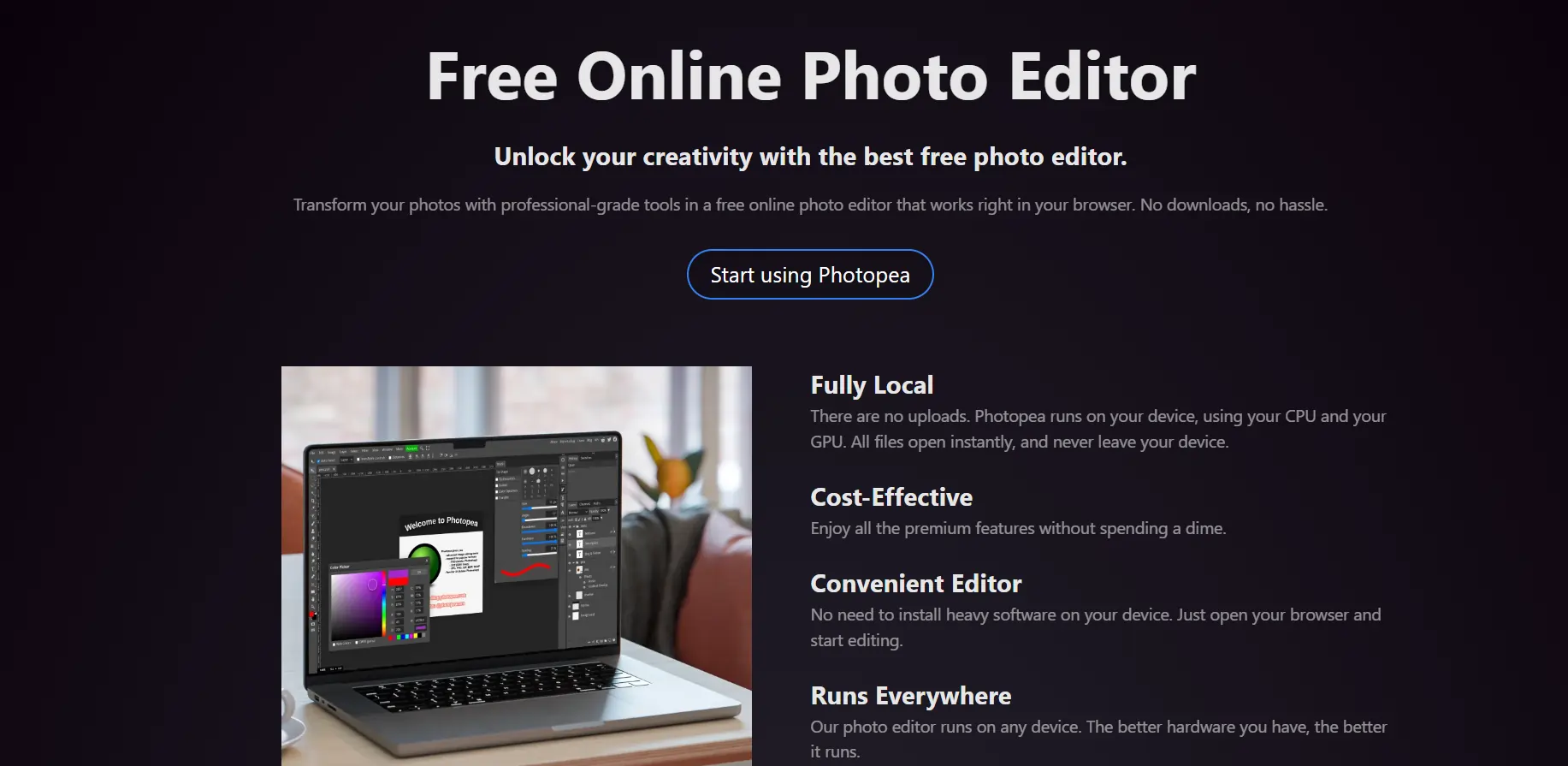
Photopea is a web-based photo editor that offers a powerful alternative to Photoshop, allowing users to edit images directly from their browser without needing to install software. With its interface and features closely resembling Photoshop, Photopea supports a wide range of file formats, including PSD, making it an excellent option for users who want advanced editing capabilities on the go.
Whether you're working on simple photo edits or complex design projects, Photopea provides the flexibility and accessibility that many users seek in a modern photo editor. Its combination of free access and professional tools makes it a popular choice among designers and photographers.
Key Features of Photopea
Photopea is a web-based photo editor that offers powerful editing tools similar to Photoshop, all within a browser. It supports a wide range of file formats and features that appeal to both professional designers and casual users. Key features include:
PSD compatibility: Full support for Photoshop’s PSD files, along with other formats like JPG, PNG, and SVG.
Layer-based editing: Allows users to work with layers, masks, and blending modes, just like in Photoshop.
Web-based: No installation required; can be accessed directly from a browser on any device.
Cross-platform: Works on any device with internet access, making it highly versatile.
Photoshop vs Photopea
When comparing Photoshop to Photopea, the major difference is that Photopea operates entirely online, eliminating the need for installation. While Photoshop offers more advanced features, Photopea replicates many of Photoshop’s key functionalities, especially for users who need quick and accessible editing tools without committing to expensive software. It’s ideal for users who work across multiple devices or need an affordable, browser-based option.
Photopea Pros
Accessible directly from a web browser with no installation.
Fully compatible with PSD and other common file formats.
Offers many of Photoshop’s core editing tools, including layers and masks.
Free version available, with premium features at a low cost.
Photopea Cons
Requires an internet connection to access.
Some advanced features are limited compared to Photoshop.
Performance may lag with very large files or complex projects.
Photopea Pricing
Photopea offers a free version supported by ads. For users seeking an ad-free experience and access to additional features, there is a premium subscription available. For pricing details, you can visit the official website.
Pixelmator Pro
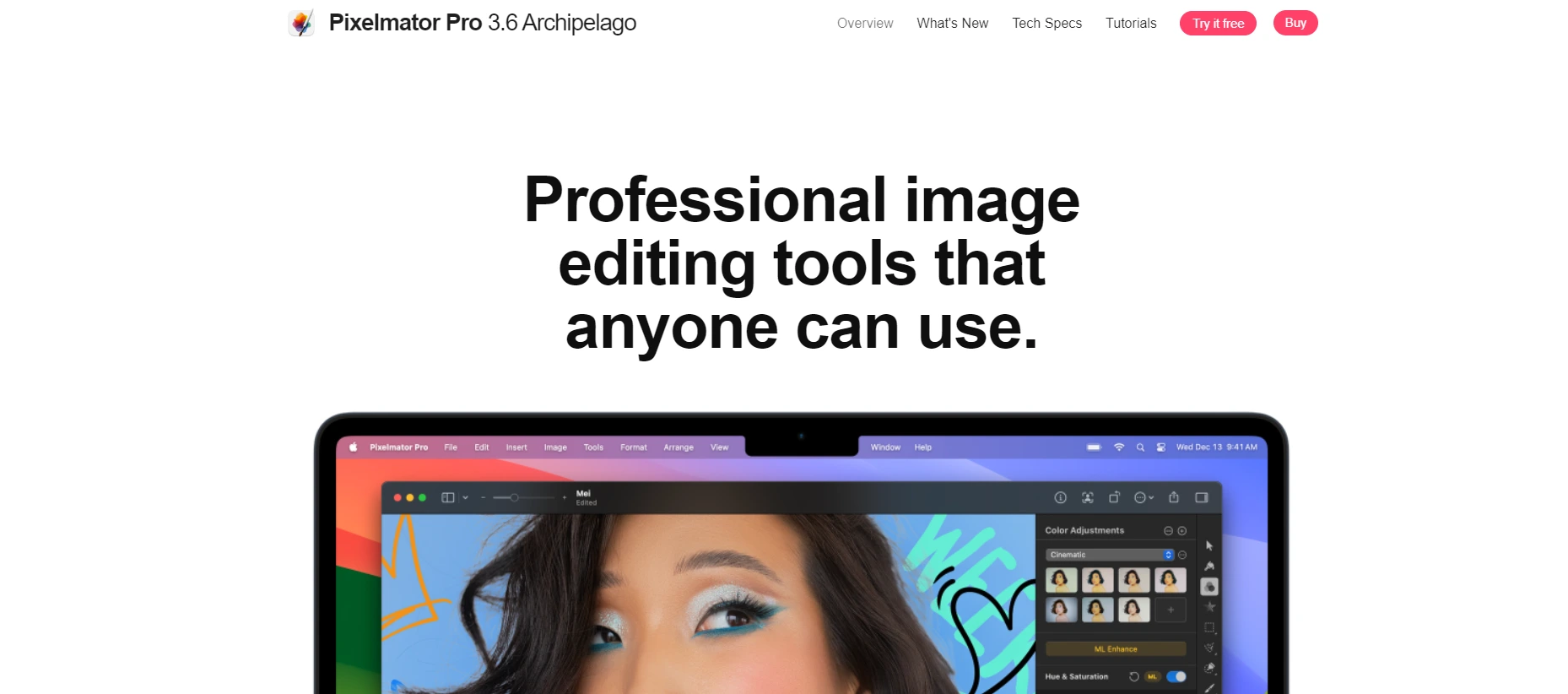
Pixelmator Pro is a powerful, Mac-exclusive photo editing software that provides a sleek and user-friendly alternative to Photoshop. Designed specifically for macOS, Pixelmator Pro offers advanced image editing tools in a streamlined interface, making it an excellent option for both professional designers and casual users alike. Its integration with macOS features such as iCloud and Metal ensures smooth performance and access to powerful editing tools on Apple devices.
Whether you're working on basic photo touch-ups or intricate graphic designs, Pixelmator Pro offers the precision and flexibility you need in a modern photo editor. As one of the best Adobe Photoshop alternatives, it supports editing of Photoshop PSD files, ensuring compatibility with your existing projects. With a one-time purchase model, it's a cost-effective solution for those who want powerful editing without the commitment of a subscription.
Key Features of Pixelmator Pro
Pixelmator Pro is a comprehensive editing tool that combines advanced image editing, machine learning enhancements, and a user-friendly interface, all optimized for Mac users. Some of its key features include:
Machine learning tools: Use of AI-powered tools such as auto enhancements and object removal, making complex edits easier.
Layer-based editing: Supports layers, masks, and blending modes, offering advanced flexibility in design projects.
Wide format support: Compatible with a range of file formats including PSD, JPEG, PNG, and HEIF, ensuring seamless integration with different workflows.
macOS integration: Full integration with Apple’s macOS ecosystem, including support for iCloud, Sidecar, and Metal for enhanced performance.
Photoshop vs Pixelmator Pro
Pixelmator Pro stands out with its Mac-exclusive design, offering deep integration with macOS features. While Photoshop provides more robust tools and is available cross-platform, Pixelmator Pro delivers professional-grade editing tailored for Mac users at a more affordable one-time price. It’s ideal for users seeking a seamless, Mac-centric editing experience with powerful tools and a clean interface.
Pixelmator Pro Pros
Optimized for macOS with integration of iCloud, Metal, and Sidecar.
One-time purchase model, providing full access without a subscription.
AI-powered tools simplify complex edits, improving workflow efficiency.
Supports PSD files, offering compatibility with Photoshop projects.
Pixelmator Pro Cons
Available only for macOS, limiting cross-platform usage.
Lacks some of the advanced features found in Photoshop.
Less support for professional print and 3D workflows compared to Photoshop.
Pixelmator Pro Pricing
Pixelmator Pro operates on a one-time purchase pricing model, which is a major draw for users who prefer not to deal with ongoing subscription fees. For pricing details and updates, you can visit the official Pixelmator Pro website.
PhotoRoom
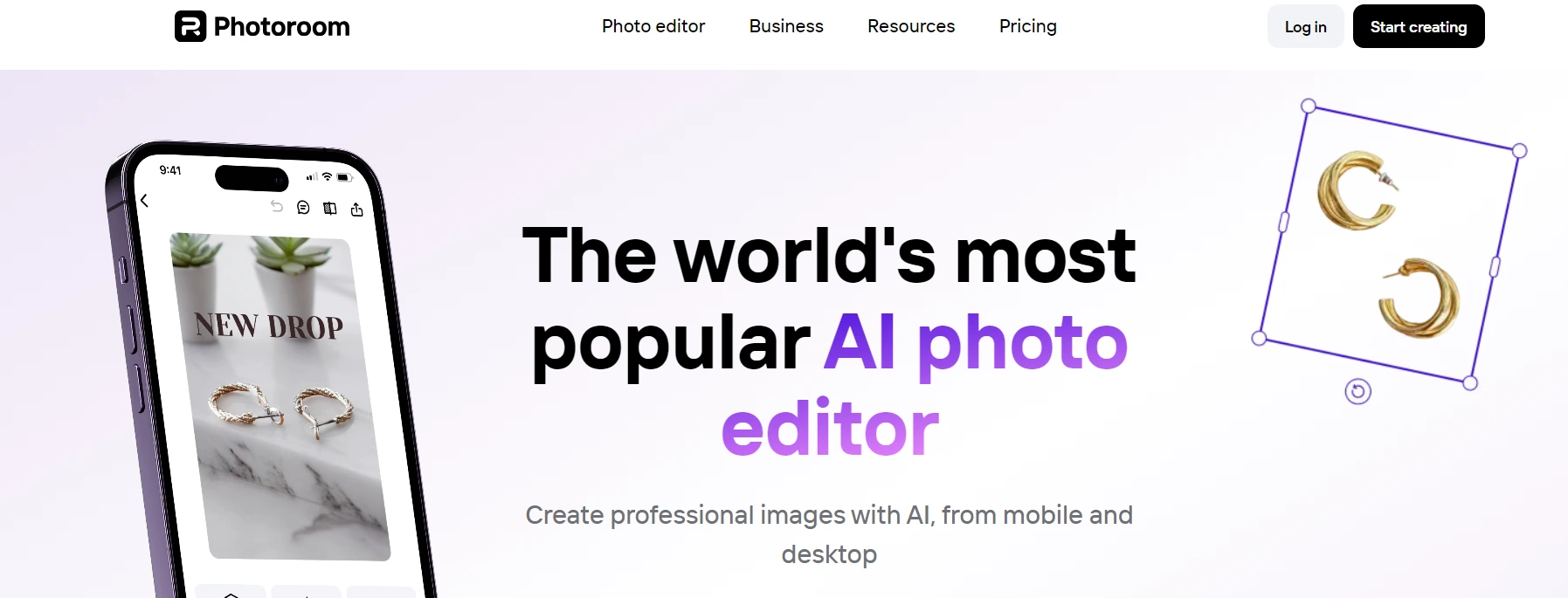
PhotoRoom is a versatile mobile app that simplifies the process of editing and creating professional-quality images, focusing on automatic background removal. Designed with ease of use in mind, it’s ideal for users who need quick photo edits, especially for product photos, social media content, or digital marketing. With AI-powered tools, PhotoRoom allows you to edit and enhance your images without needing advanced design skills, making it a popular choice for small business owners, marketers, and influencers.
Whether you want to create a clean product photo or a polished social media post, PhotoRoom makes it quick and easy to achieve high-quality results directly from your smartphone. Its free and premium options give users flexibility based on their needs.
Key Features of PhotoRoom
PhotoRoom offers a range of intuitive tools focused on improving image backgrounds and creating professional-quality visuals for various applications. Key features include:
AI-powered background removal: Automatically removes the background from photos, making it easy to create clean, professional images.
Templates for design: Offers a variety of templates for creating social media posts, product photos, and promotional materials.
Easy to use: No design skills are required to use the app, making it accessible for all levels of users.
Mobile-based: Available for both iOS and Android, providing editing capabilities on the go.
Photoshop vs PhotoRoom
While Photoshop is a comprehensive tool with a wide range of advanced features, PhotoRoom focuses on simplifying the editing process, especially for background removal and content creation. Photoshop is preferred for detailed and intricate edits, while PhotoRoom is ideal for users who need fast, mobile-friendly editing solutions. PhotoRoom is better suited for small businesses, influencers, and marketers who require simple tools to create professional images.
In addition, PhotoRoom’s intuitive interface and automated features make it especially appealing for users without a deep background in design or photo editing. It allows for quick adjustments and background removals with just a few taps, making it a go-to solution for those needing to create polished content efficiently. While Photoshop excels in more complex and detailed projects, PhotoRoom's focus on ease of use and speed is perfect for users creating product images, social media content, or promotional materials with minimal effort, especially on mobile devices.
PhotoRoom Pros
AI-powered background removal for fast and easy photo clean-up.
Pre-designed templates for creating content, perfect for social media and product photography.
Mobile-friendly, offering editing tools accessible from smartphones and tablets.
Free version available, with additional features accessible in the premium version.
PhotoRoom Cons
Limited to basic editing features compared to more comprehensive software like Photoshop.
Performance may slow down with more complex tasks or high-resolution images.
Primarily mobile-based, lacking advanced desktop tools.
PhotoRoom Pricing
PhotoRoom offers a free version with core features, but for access to additional tools and the removal of watermarks, a premium subscription is available. For more detailed pricing information, visit the official PhotoRoom website.
Sumopaint
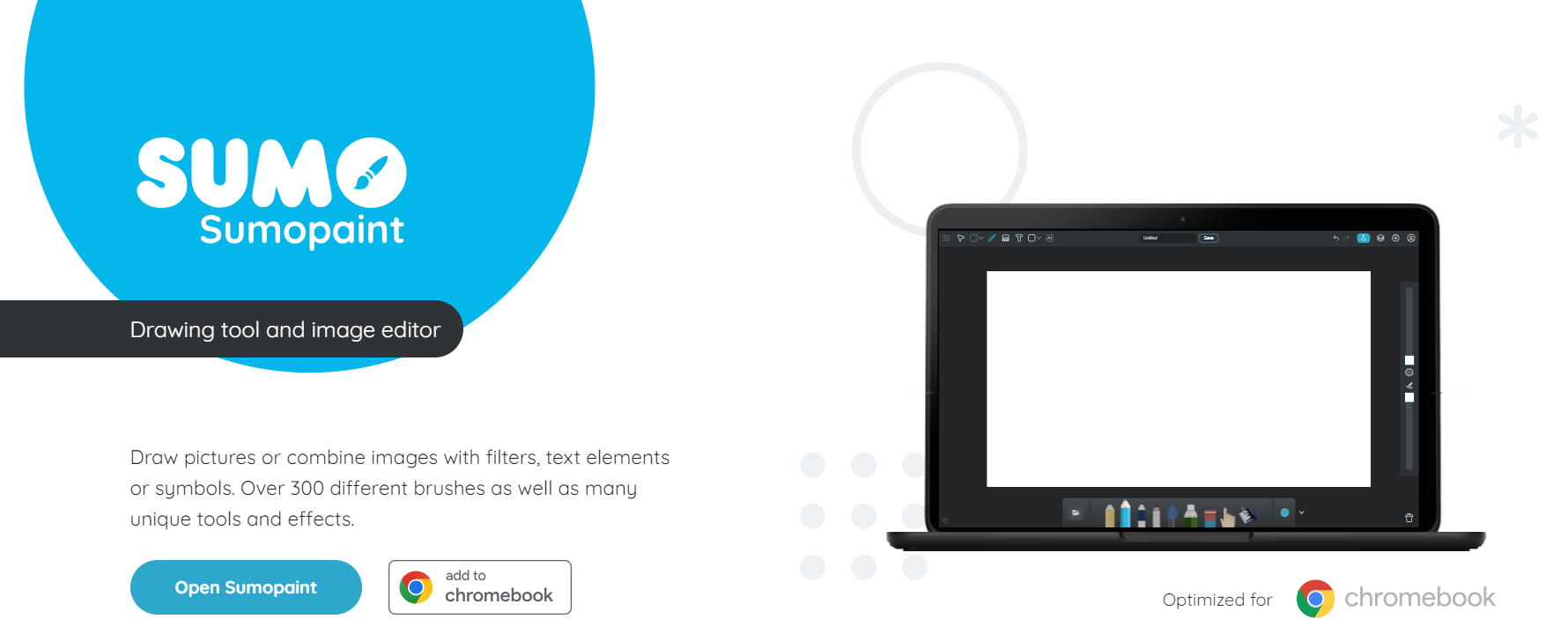
Sumopaint is a versatile online photo editor and drawing tool that offers a lightweight alternative to more complex design software like Photoshop. As a web-based platform, Sumopaint allows users to edit images and create digital artwork directly in their browser without the need for installation. With a user-friendly interface and a variety of essential editing and drawing tools, Sumopaint is a great option for both beginner and intermediate designers looking for a quick and easy solution for image manipulation and artwork creation.
Whether you're making minor photo adjustments or creating original illustrations, Sumopaint provides the tools you need to complete your projects efficiently. It’s also available as a downloadable desktop application for users who prefer offline editing.
Key Features of Sumopaint
Sumopaint offers a variety of features designed to meet the needs of both casual users and digital artists. Key features include:
Layer-based editing: Supports layers, blending modes, and transparency, offering flexibility for complex projects.
Drawing tools: Includes a range of brushes, pencils, and shapes for creating detailed digital artwork.
Web-based platform: Can be accessed from any device with a web browser, with no need to install software.
File format support: Allows users to open and save files in common formats like JPG, PNG, and BMP.
Photoshop vs Sumopaint
When comparing Photoshop to Sumopaint, the primary difference is the depth of tools available. Photoshop offers an extensive range of professional-grade features suited for advanced design and editing tasks, while Sumopaint focuses on providing a simple, accessible solution for basic editing and illustration needs. Sumopaint is ideal for users who need quick edits or drawings without the commitment of a high-priced, complex tool like Photoshop.
Additionally, Sumopaint’s web-based platform offers convenience for users who may not have access to high-performance hardware, as it runs smoothly in most browsers without requiring significant system resources. This makes it an excellent choice for casual users, students, or designers working on the go. While Photoshop is preferred for more intricate work like photo retouching, advanced compositing, or digital painting, Sumopaint provides a lightweight and cost-effective alternative for simpler projects, making it a versatile tool for a variety of creative needs.
Sumopaint Pros
No installation required for the web-based version.
Provides essential tools for both photo editing and digital illustration.
Layer-based editing supports more complex designs.
Free version available, with optional premium features.
Sumopaint Cons
Limited advanced features compared to Photoshop.
Performance can be slower for large files or detailed projects.
The interface may feel basic for users accustomed to professional-grade software.
Sumopaint Pricing
Sumopaint offers a free version that includes basic tools for editing and drawing. For users who need access to additional features, such as the desktop version or more advanced editing tools, a premium subscription is available. For up-to-date pricing information, visit the official Sumopaint website.
FAQs On Best Photoshop Alternatives
1. What is the best free alternative to Photoshop?
GIMP (GNU Image Manipulation Program) is often considered the best free alternative to Photoshop. It offers powerful editing tools and is compatible with Windows, macOS, and Linux.
2. Can I use Photoshop alternatives for professional work?
Yes, many Photoshop alternatives like Affinity Photo and CorelDRAW offer professional-grade tools and features that are suitable for graphic design, photo editing, and digital art.
3. Which Photoshop alternative is best for beginners?
Paint.NET is an excellent choice for beginners as it has an intuitive interface and offers basic photo editing features without overwhelming new users.
4. Are there any browser-based Photoshop alternatives?
Yes, Photopea is a popular browser-based Photoshop alternative that supports PSD, XCF, and Sketch file formats. It’s ideal for quick edits without downloading any software.
5. Do Photoshop alternatives support PSD files?
Yes, several alternatives like Affinity Photo, Photopea, and GIMP support PSD files, allowing users to open, edit, and save Photoshop documents with most layers and effects intact.